- Doc-umentation Station: Ready to upgrade from your prehistoric filing system? Google Sites is your new bestie for organizing all those docs in one easy-to-find spot.
- Train Like a Pro: No more endless explanations! Set up a slick training hub on Google Sites and let your new hires hit the ground running—no hand-holding required.
- Talk the Talk: Boost your team’s communication game by integrating all the Google tools you love—say goodbye to inbox clutter and hello to seamless collaboration.
- Lock It Down: Keep your secrets safe! Google Sites lets you control who sees what, so your info stays secure and only gets into the right hands.
Juliana, “Where do I put all this documentation?”
You finally decided to hire that person you needed so badly.
Well done! But you have to make sure that the new Rockstar on your team can actually do their job without relying on you.
In order to do this, you need to train. You might be thinking it’s time to upgrade from Google Sheets or Dropbox for your instructions, operating procedures, or documentation to be able to train others. You may be in one of a couple of positions:
- I’ve got nada
- I got a bunch of docs, but they were updated back in the Stone Age
- I got docs, but they are all over the place, and when I onboard someone I’d rather give verbal instructions because it’s faster than finding where I put those stupid docs (tear)
- I’ve reached enlightenment and am going through all of my processes to create a business that exists without me (ohhhh yeah baby)
Let’s learn how to create a company intranet using Google Sites easily and quickly. Bonus tip included!
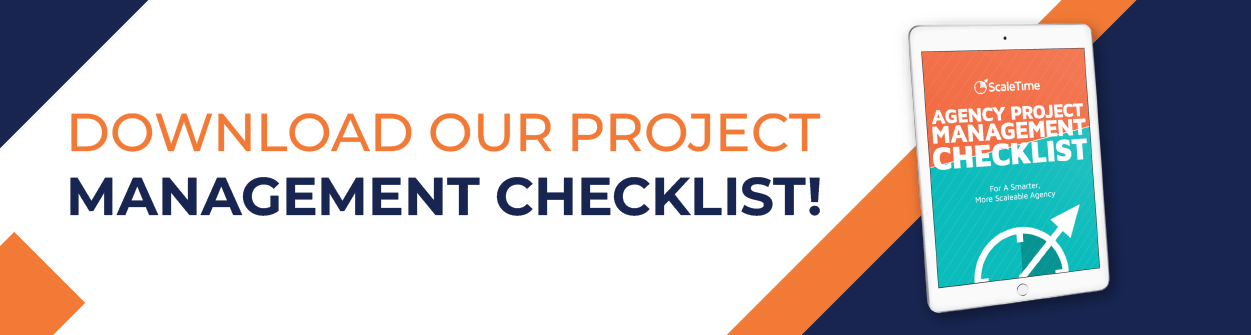
What Is Google Sites?
Do you have a small company with an internal communication problem? Sharing files, scheduling meetings, and communicating both internally and externally seamlessly is your holy grail.
Google Sites is the perfect solution! Google Sites is a free website-building program created by Google. The app is a part of Google Workspace, formerly G-suite. All that’s required is you have your own Gmail account.
And who doesn’t have a Gmail account by now, right?
As long as you have a Google account, you have a Google Workspace account, and from there you can create your intranet on Google Sites. The best part is you don’t need to be a tech wizard to use it!
By building a company intranet using Google Sites, you’ll be able to share documents like spreadsheets or calendars with other websites on the platform, making them easily accessible by all employees.
Not only will this bring everyone in your company under the same umbrella, but it’ll also add to the air of professionalism between colleagues. Plus, you’ll have all the collaboration tools you need right at your fingertips. Imagine not having to email or call someone for the littlest of things.
Especially in the modern work environment, companies with remote employees need a company database with unlimited cloud storage that’s accessible just about anywhere.
If you run a small business, Google Sites is a great option because it’s effective, powerful, and free. At the same time, it helps large organizations foster employee engagement and collaboration.
With Google Sites, you can have a basic site up and running in less than ten minutes, no coding skills needed!
Key Features of Google Sites
The key features of Google Sites are Integration, Communication, and Security.
Integration
How often do you switch between different Google apps? Imagine the time you’d save if every service was in one convenient location. That’s the basic idea behind Google Sites.
Google Sites is a complete intranet solution that offers total suite integration of all your other Google Applications onto one platform. It enables you to have everything in your Google Drive–from Google Forms to Google Calendar to Google Maps–in one easily accessible place.
One feature that really helps this integration is the add-on functionality, which allows you to add new features to Google Sites with just a few clicks.
Another great way Google integrates its services together is through sharing! Whenever you are logged into any of your Google accounts, you can see what documents are being shared by others and even edit documents. By enabling file sharing, you can create shared folders that allow your employees to work together on any given task.
Communication
Google Sites comes preloaded with most of the standard communication tools needed for an internal network like Instant Messaging and Blogs (all powered by Google+).
It creates a virtual bulletin board that acts as a central location for everyone to post announcements, job openings, or the latest sports scores.
With Google Calendar, you’ll be able to craft public calendars to help your crew stay on top of tasks and shift assignments.
Or for sensitive information, you can create a private forum where posts are publicly available in a viewable-only format.
With a Google Sites intranet, collaboration levels in your company will skyrocket. Say goodbye to long emails and tedious, unnecessary meetings! Just say the word and it’ll be done without having to direct someone.
Security
Obviously, security is a major concern for those looking to build a company intranet.
Google Sites makes your intranet fully secure. You can share your content with a selected group of people or make it completely private.
Additionally, Google Sites offers an added level of protection by encrypting the entire information flow. It’s like building a virtual Fort Knox!
Another security feature Google Sites offers is that it’s fully customizable. You can select the most important people/departments and build a portion inside the intranet that only they can access. This way, you’ll have full control over who sees what.
How to Create an Intranet on Google Sites
Create a Google Site
To create an intranet using Google Sites, the first thing you need to do is create a site on Google Sites. You can do this by going to https://sites.google.com and clicking the “Create New Site” button in the top left corner of your screen.
Next, select a template for your site. You may choose a premade template or start from scratch by clicking the “Blank” template. We suggest choosing a premade theme from some of the best Google Sites intranet templates.
After you’re done, you’ll be redirected to the site you just created.
Next, name your site.
When you hit “Publish”, you’ll be prompted to provide a web address. It’s best to choose an address that matches your company name. For example, if your business name is Writers Academy, the URL for your site will be https://sites.google.com/view/writersacademy
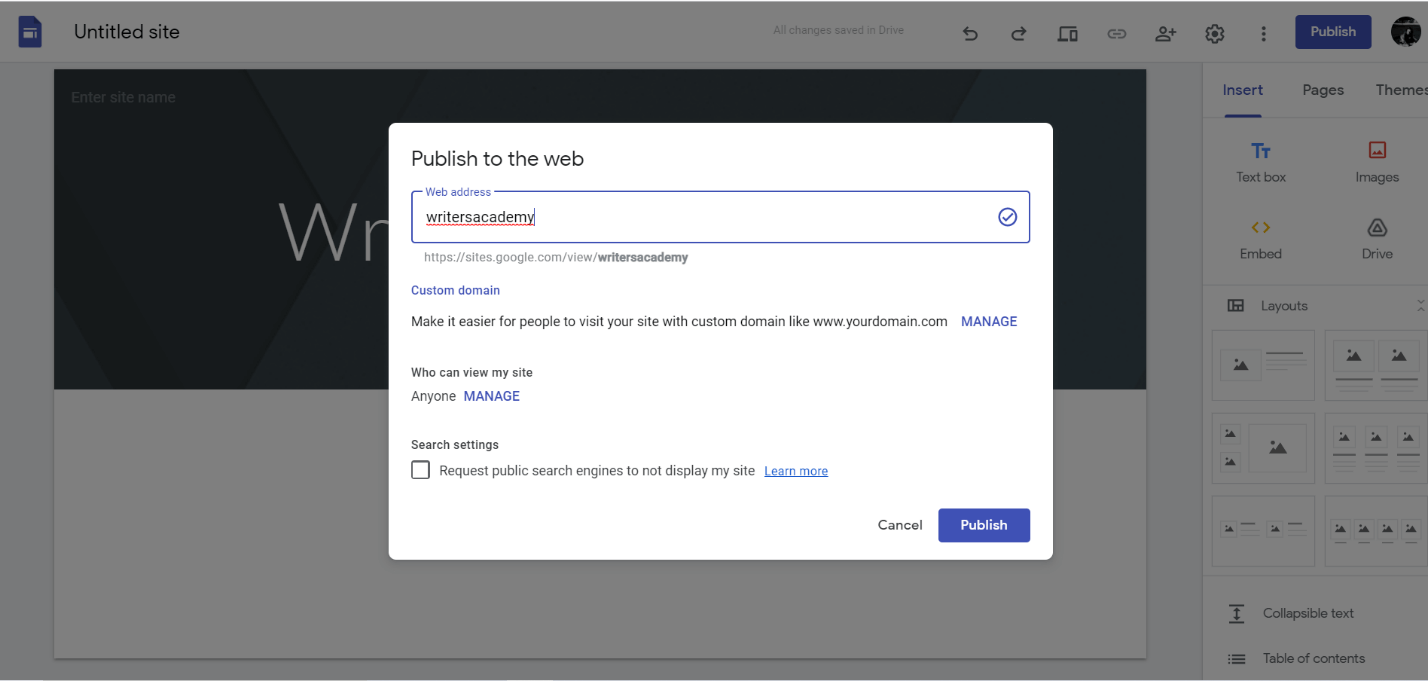
If you don’t like that long URL, there’s a “Custom Domain” option beneath that. For that, you’ll have to be the owner of the domain. You will have to purchase the domain and be ready to verify that this domain belongs to you.
Below the Custom URL option, you’ll see “Who can view my site.” Select the specific users you’re building the intranet for. Make sure you have the “Request public search engines to not display my site” checked because this is the company’s internal network.
If you want to create a public website through Google, you absolutely can. But for this article, we’ll be focusing on a private intranet site.
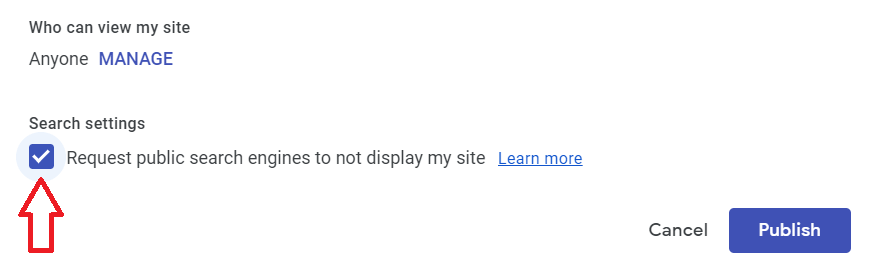
Build a Structure
You’ll now have a bare-bones version of the site, but your company intranet is up and running!
The next step is to add some structure to your site.
See that nifty toolbar on the right? That’s all you need to make any edits you want to the template. You can add as many intranet features as you want with text, tables, images, and even videos.
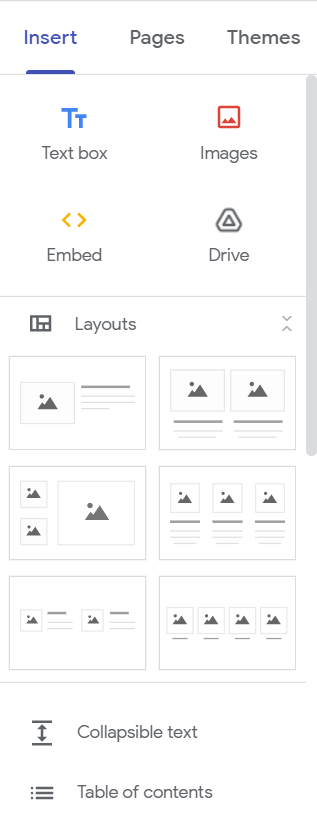
To add a footer, just hover down to the bottom of the page and you’ll see the “Add Footer” option. In the footer, you can link all the pages on your site. You’ll notice you can insert widgets from the toolbar as well.
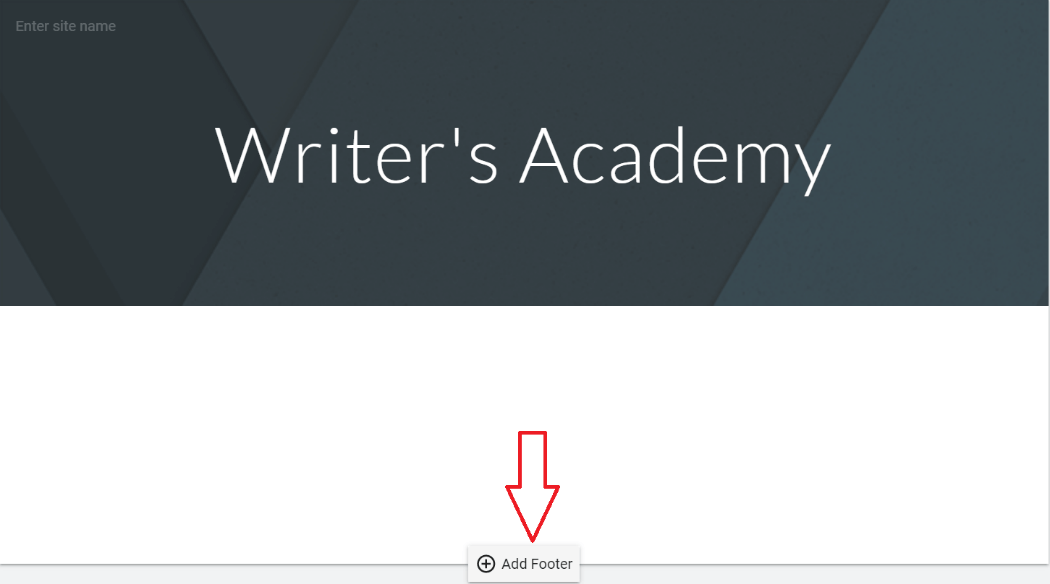
There’s an article widget, a video widget, and even a comments widget you can try out. If your theme supports it, you will see edit buttons on the top.
To make it easier, link whatever Google Apps or services you want on your homepage by clicking the “Placeholder Button” This’ll give your entire team quick access to the everyday stuff they’re using, be it Google Docs, Google Drive, Google Forms, Google Sheets, Google Calendar, etc.
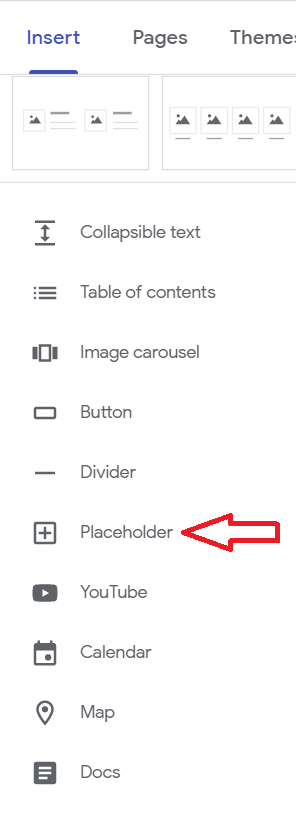
Add Pages and Streamline Your Business
After you’re done with all the experimentation, head over to “Pages.” Here you’ll start adding the pages on your site.
The preloaded page is the “Home.” Click the + sign and add a new page like “Training” or “Announcements.” You can edit the template of each page according to your preferences.
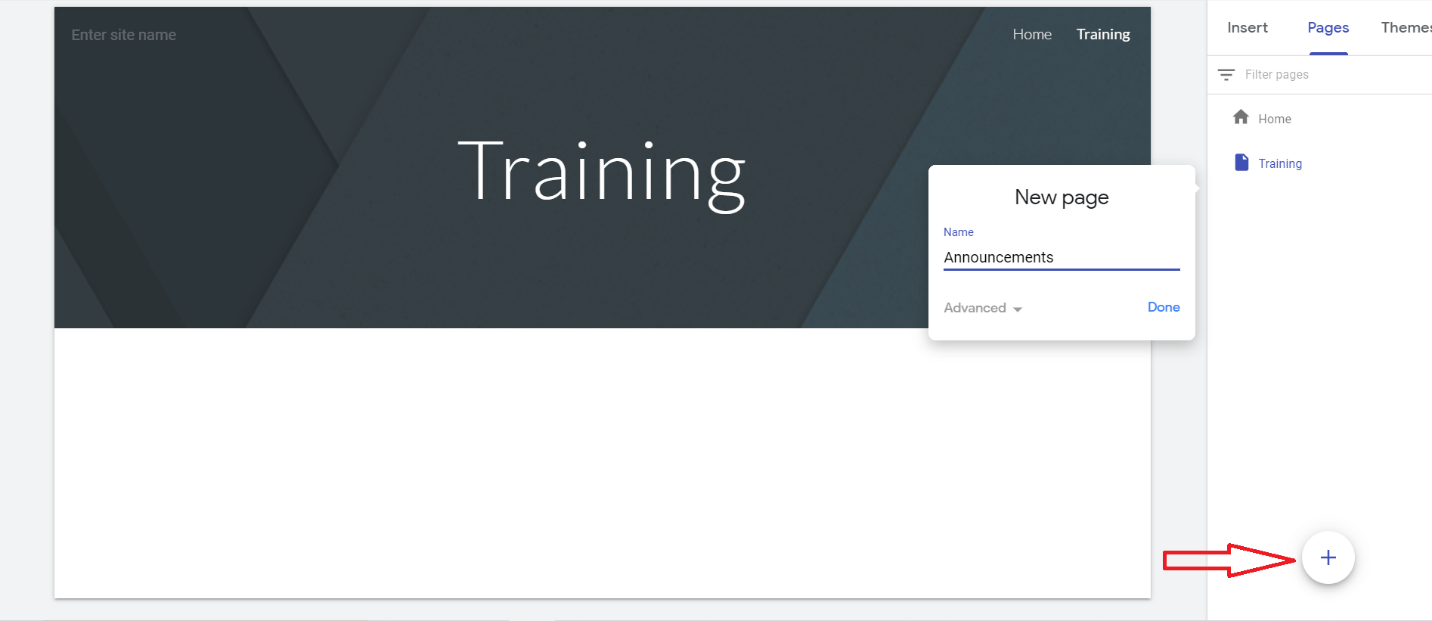
If you want a subpage of the main page, let’s say “Training,” click on “Pages,” hover on the “Training” page, click the three dots you see on the right, and click “Add subpage”
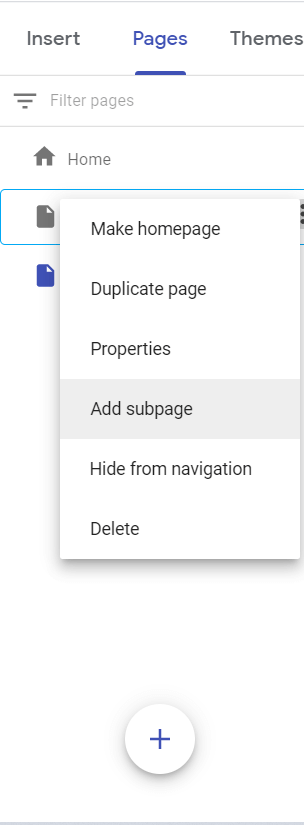
What makes this intranet site so powerful is that you can simply add the weekly announcements on the “Announcements” page, and your team will be informed without you having to send a single email.
Similarly, upload training videos on the “Training” page so every time a new employee joins, you just send them the link to the intranet and they can get up to speed.
If your employees have deadlines to meet, you can insert Google Sheets to keep track of a project’s progress. You can even add a Calendar to set up meetings without having to directly inform your employees.
In short: your intranet site can streamline your internal communications by making sure everyone’s on the same page.
Why Use Google Sites?
The best thing about Google Sites is that you don’t have to be a coding wizard to publish your own intranet. It’s all a game of drag and drop really.
All you need to do is figure out how you want your intranet to look like, and Google Sites will do all of the hard work for you. You’ll have so much fun with it that you’ll want to edit websites more often.
When it comes to workplace communication, there was never a time when passive communication was really a thing. You always had to directly tell team members about important company news and upcoming events.
With Google Sites, you just upload the information you want your colleagues to see and your job is done. Things will fall into place themselves. That’s what makes Google Sites the best intranet platform.
The security Google Sites offers for the digital workplace is unmatched. Nobody will be able to see the intranet except for those to who you give access. The enterprise-level security will ensure that there is no unauthorized access to any file that’s above someone’s paygrade.
Bonus Tip: If you want to create a training page or just need an easy reference for team members, insert the link into workflow templates in your project manager. This way they have access whenever and wherever they need it! Inserting links into workflows will make accessing them quicker and more convenient than ever before.
Bonus Bonus Tip: Use Scaletime to take your company’s onboarding process to the next level. We have all the tools you need to create an intranet platform that works for your business and your new employees. Set up your free session with our strategists and get the meeting link sent directly to your Gmail inbox.
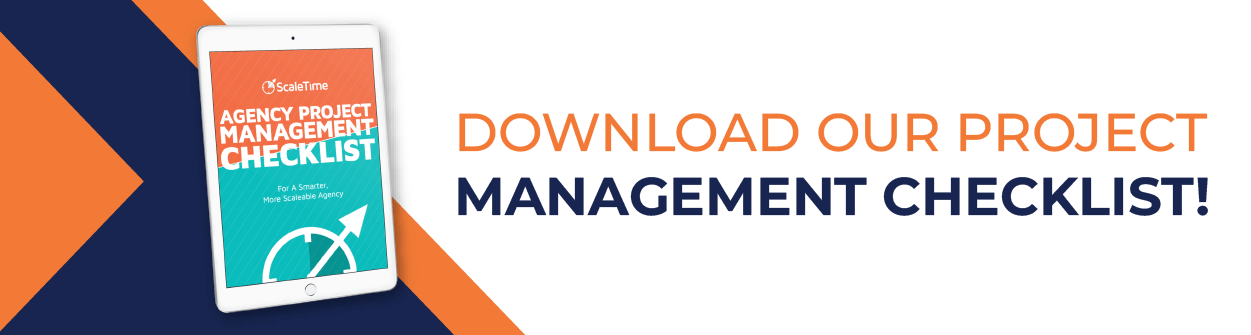





















%20(1).gif)





